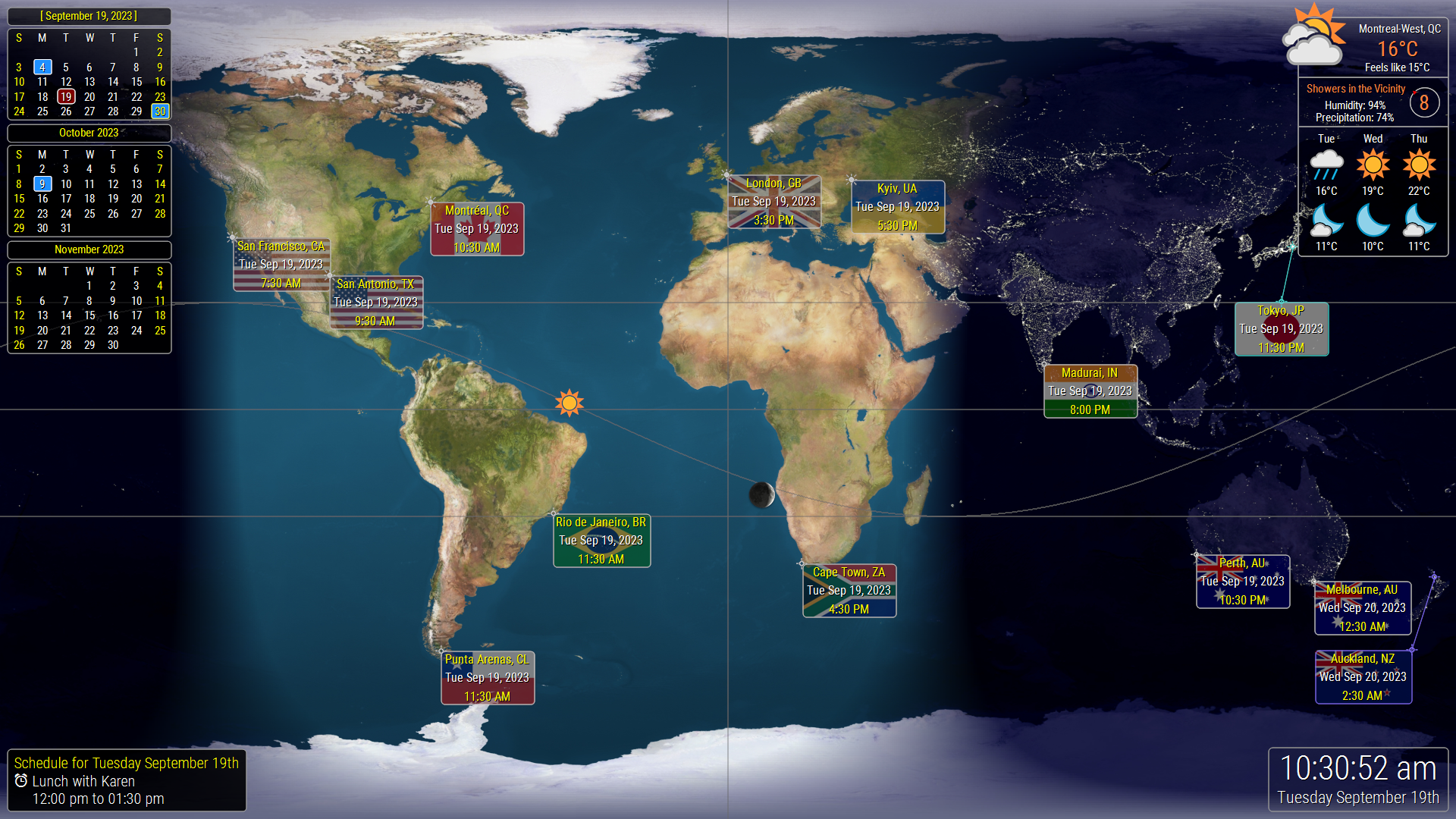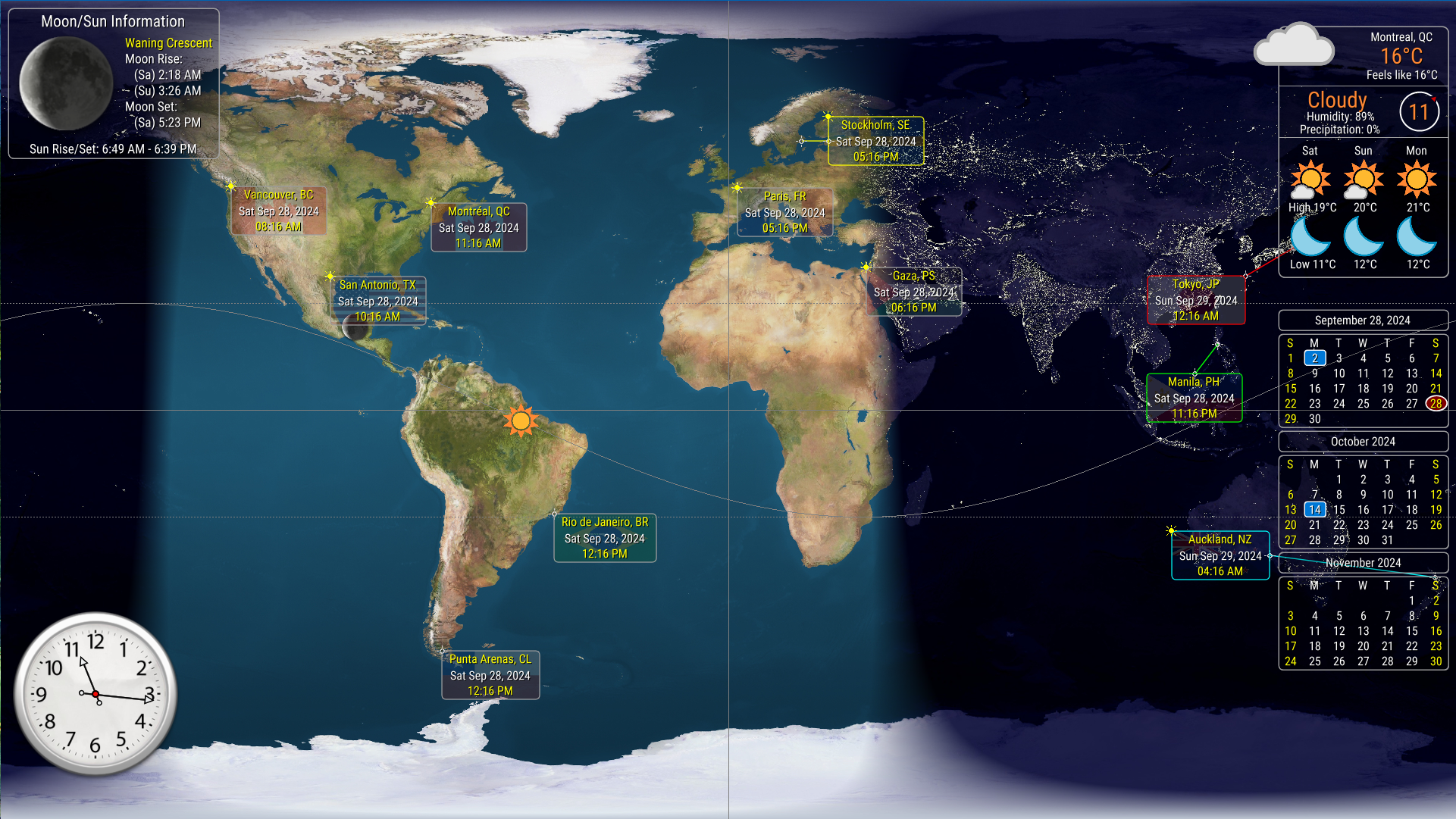|
|
WorldClock.Net Feature List
|
- World Map display with day/night areas and location time panels
- Implements current Daylight Savings Time rules for selected locations according to the IANA Time Zone Database
- Alarm System supports for up to eight individually configurable alarms
- Activate alarms for today only, all days, or specified days of the week
- Alarms trigger irrespective of whether WorldClock.Net is running
- Multiple Clock View: Unlimited number of clocks (four per multi-clock panel)
- Location Information View: Information specific to each of your selected locations is available by double-clicking on the location panel
- Current Weather information panel for your preferred location
- Weather Forecast View: Extended weather forecast for your preferred location
- Clock information panel displays the current date and time
- One, two, or three month Calendar information panel
- Calendar includes a database of global public holidays
- Schedule information panel displays your schedule for the day (Google Calendar or Office 365 Calendar)
- Extended Schedule View: View your complete schedule for a user-specified time period (up to 12 months)
- Sun/Moon information panel (includes local sunrise, sunset, moonrise, moonset and moon phase information)
- TimeSync: Check and adjust your computer's clock against an Internet Time Server [1]
- Option to configure the Taskbar Clock to display the current date/time/weather in many different formats [2]
- Option to display time in either 12 or 24 hour format
- Options to "Big-Ben" the hour, toll the hour, chime the hour, and chime the quarter-hour
- Launch on Windows startup option
- Startup Window Mode can be set to maximized or full-screen
- Startup Monitor option to set startup monitor on multi-monitor systems
|
|
WorldClock.Net Display Using Typical Settings
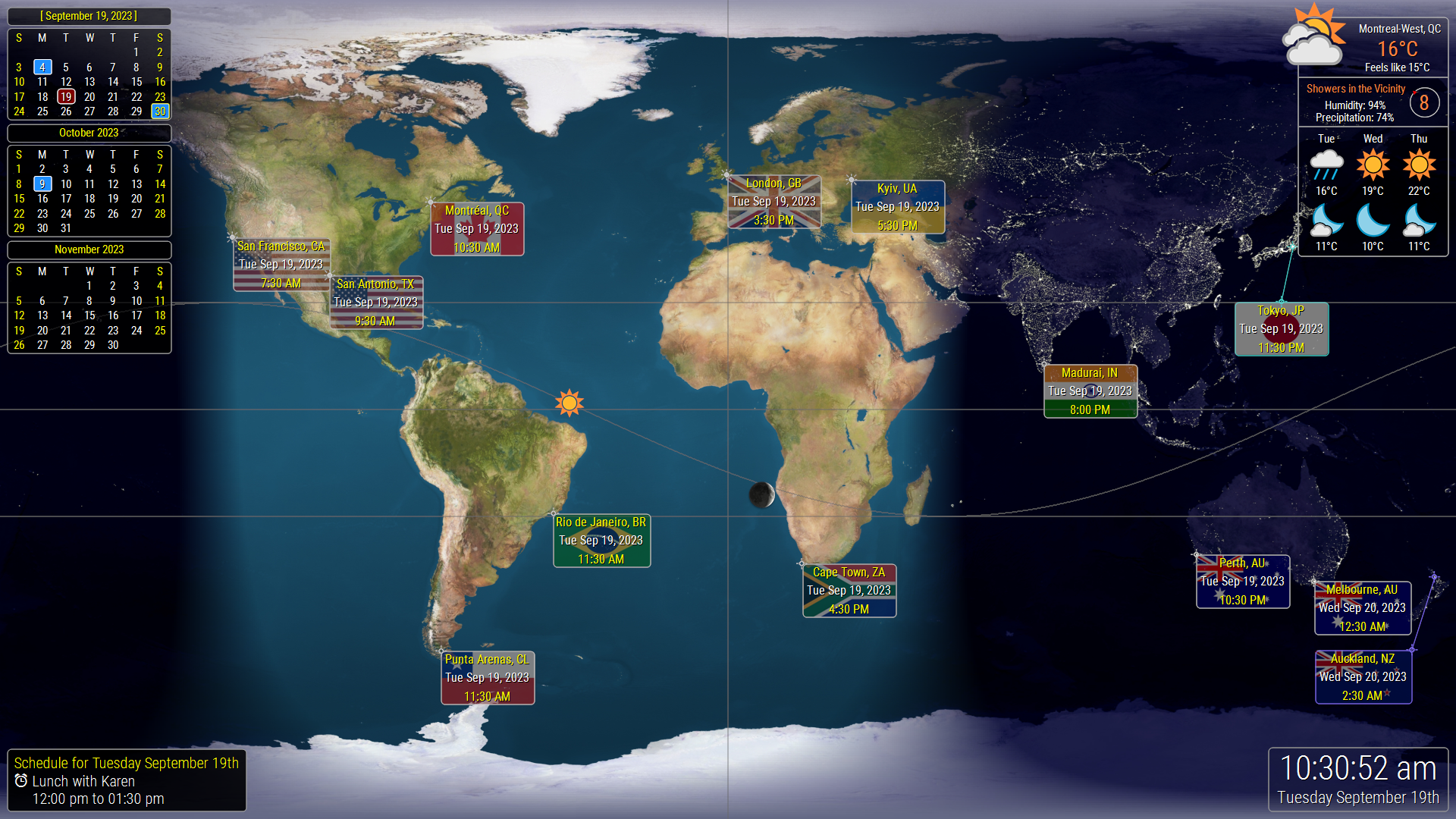
|
WorldClock.Classic Feature List
|
- WorldClock: The name says it all -- find the local time anywhere in the world
- Implements current Daylight Savings Time rules for selected locations according to the IANA Time Zone Database
- TimeSync: Check and adjust your computer's clock against an Internet Time Server [3]
- AutoTimeSync: Schedule TimeSyncs for selected hourly intervals (1-24) or every day at a specified time[4]
- AutoTimeSync can be run as a Windows Service; continues to operate even if WorldClock is not running
- Option to configure the Taskbar Clock to display the current date/time/weather in many different formats [5]
- Alarms: Support for up to eight individually configurable alarms
- Activate alarms for today only, all days, or specified days of the week
- Alarms can be configured to run programs when triggered
- Multiple Clock View: unlimited number of clocks (four per multi-clock panel)
- Calendar View: Full-featured calendar display
- Calendar allows you to "mark" important dates with associated reminders
- Calendar includes a database of global public holidays
- Weather Forecast View: Extended weather forecast
- The Multiple Clock and Calendar views can be opened as stand-alone programs
- Support for multi-monitor systems
- Built-in fully customizable Windows Wallpaper Manager
- Generate a World Map with day/night areas and location time panels as your currently selected Windows wallpaper
- Draw a current Weather information panel over your Windows wallpaper
- Draw a 1, 2, 3, 4, or 6 month Calendar panel over your Windows wallpaper
- Draw a Clock panel over your Windows wallpaper
- Draw a Sun/Moon information panel over your Windows wallpaper (includes local sunrise, sunset, moonrise, moonset and moon phase information)
- Main windows can be made "translucent"
- Main windows can be "magnetized" to each other or to the sides of your screen
- Option to display time in either 12 or 24 hour format
- Option to display time with or without seconds
- Options to "Big-Ben" the hour, toll the hour, chime the hour, and chime the quarter-hour
- Launch on Windows startup option
- Option to minimize application to the system tray
- Option to start minimized
- "Stay-on-Top" option to keep your time display on top of other programs
|
|
WorldClock.Classic Wallpaper Image Using Typical Settings
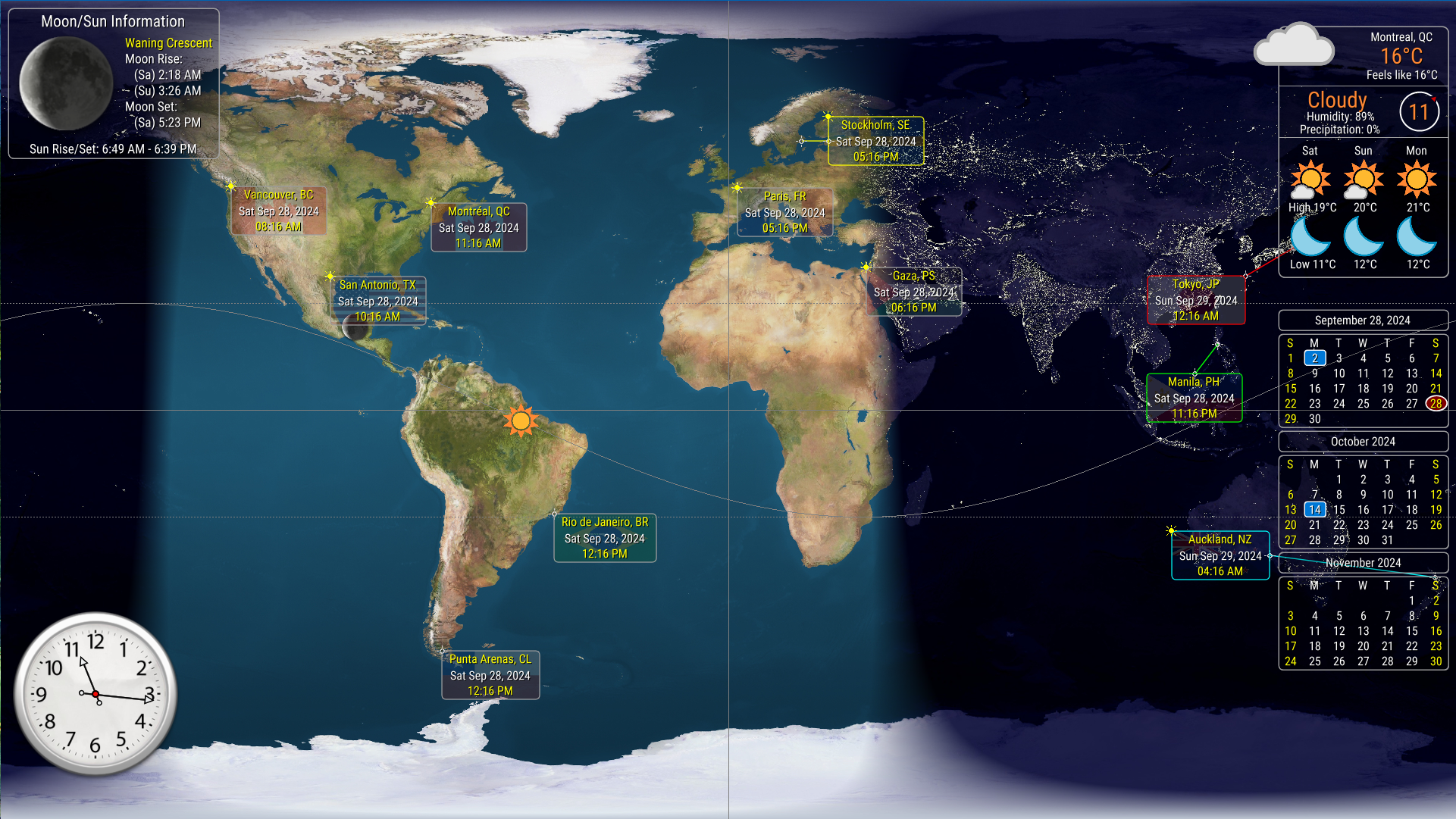
| 1 The trial version of WorldClock.Classic will not reset your clock; it will simply report the time adjustment value. |
| 2 Taskbar customization features are not available under Windows 11 or higher. |
| 3 The trial version of WorldClock.Classic will not reset your clock; it will simply report the time adjustment value. |
| 4 The trial version of WorldClock.Classic will not reset your clock; it will simply report the time adjustment value. |
| 5 Taskbar customization features are not available under Windows 11 or higher. |
|
| Copyright © 2020-2025 Fulvio Castelli |
|
|